This recently improved Cisco IOS Feature Navigator is set up to easily research and display available features in a certain version of the IOS, in a certain hardware platform, or working backward from features to IOS.
As the name implies, the Feature Navigator allows you to navigate through some simple screens to retrieve information on your Cisco IOS, IOS XE, and CatOS software releases. This is a free tool and a great resource that can save a network admin a lot of time and frustration.
With the Feature Navigator, you can easily research your Cisco IOS software for compatibility with other images, research software releases, and search for a particular feature. It even gives you an option to display the details on any feature that you pick.
How can the Cisco IOS Feature Navigator help me?
We are going to look at five different scenarios to show you how the Feature Navigator
can assist you in gaining additional information about your IOS.
Scenario 1: Display features for a particular IOS
Let’s see how easy it is to display features that are available for a particular image.
Click on Search by Software to get started. You should see a screen like Figure A:
Figure A
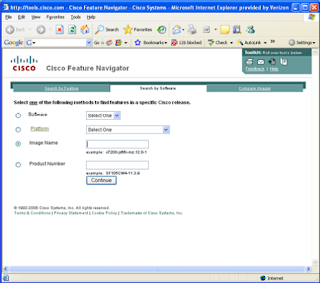
You can now pick and choose which options you want. For our example, we’ll pick the following:
Software: IOSPlatform: 4500
Image Name: c7200-js56i-mz.12.0-1
Product Number: SF105CW4-11.3.9
Click the Continue button when completed.
You’ll see a screen like Figure B.
Figure B
The screen displays all the features that are available for this IOS image. The display also shows you the Release and Product information for that image: No more looking through the release notes and trying to figure out what features are included in your IOS.
Scenario 2: Compare IOS and CatOS image features
Another helpful use is comparing IOS images to see what features are s
upported. That’s handy if you want to update an image on your router. Click on the compare images link. You should see Figure C.
Figure C
(By the way, you might notice that Help is listed right on the screen, so you can readily see what options are required and which is optional.) I have filled in the options for this example comparing Cisco CatOS image to IOS XE image. Figure D and Figure E show the results of that query.
Figure D
Figure E
As you can see, there are a lot of features that are unique to the Cisco IOS XE image. By clicking on each feature link, you can learn the details of that feature.
Now, let’s look at researching by Feature. You can click on the Search By Feature link from the first screen of the Navigator or click on the Search By Feature tab on subsequent screens. This search looks a little different than the others (Figure F).
Figure F
There are a lot of ways to research from this screen. You can search through all features and only add or remove what you are interested in obtaining in a single IOS. Once you select those features, you are told what hardware platform is required, what RAM, what Flash, and what IOS version. You are also given the option to sort these or filter these by, say, the mature and stable releases only.
Conclusion
The Cisco IOS Feature Navigator is an invaluable tool to use for researching anything and everything about Cisco IOS releases, images, and platforms. It can be used to answer questions like, what features does my IOS support, what is the difference between these two IOS versions, and what would be required for me to run the new IOS? You’ll save yourself a lot of time by creating a browser Favorite to the Cisco Feature Navigator.
Posted By David Davis








0 comments:
Post a Comment